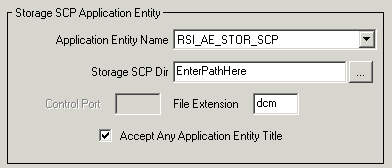Open the DICOM Network Services utility in system configuration mode:
DICOMEX_NET, /SYSTEM
Note: The required Storage SCP Application Entity area is grayed out on the Configuration tab unless you start the DICOM Network Services utility using the SYSTEM keyword.
In the Storage SCP Application Entity area, configure Storage SCP settings for the machine on which the files will be stored.
|
|
Note: You must define a valid directory for Storage SCP Dir in order for the Storage SCP service to function correctly.
|
Application Dir |
Accept the default value, IDL_AE_STOR_SCP or see Defining a New Application Entity to configure a new Application Entity. |
|
Storage SCP Dir |
Enter the full path to the directory location where the retrieved files will be located, or click the ... button to select or create the directory. Note: If multiple clients access a single installation of IDL, this file storage directory will be shared among all users. |
|
Control Port (UNIX only) |
Enter the port number the Storage SCP service listens at for control messages. Typically this value is one greater than the port number used by the Storage SCP Application Entity. The default for the control port value is 2511 (this is one greater than the default port number, 2510, for the default IDL_AE_STOR_SCP Application Entity). To change this value, you must:
If you fail to follow these steps to change the control port value, you may not be able to stop the service from the DICOM Network Services utility because the user interface and the service will not be using the same control port number. |
|
File Extension |
Accept the default dcm extension or enter the extension that will be appended to files. |
|
Accept Any Application Entity |
Check this box to allow the Storage SCP Service to accept files from any remote machine. Uncheck this box to accept files only from Application Entities defined in this dialog and stored in the system configuration file. When you uncheck this box, enter Application Entity information for each remote file source machine that will be queried and will send files to the directory defined by Storage SCP Dir. This information must exist in the system configuration file. See Configuring an Application Entity for information on configuring AEs. |